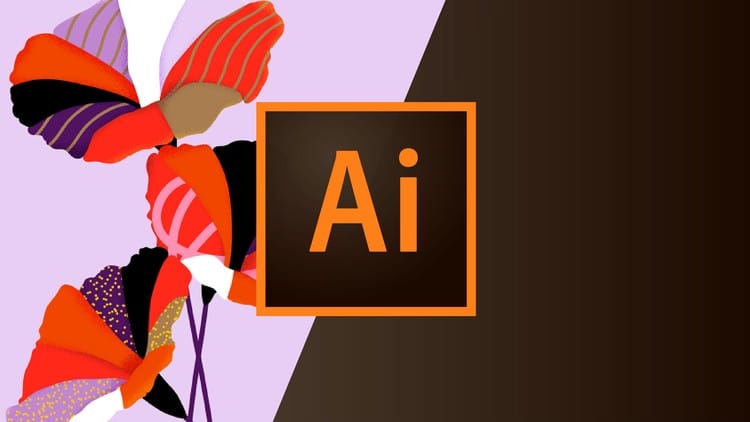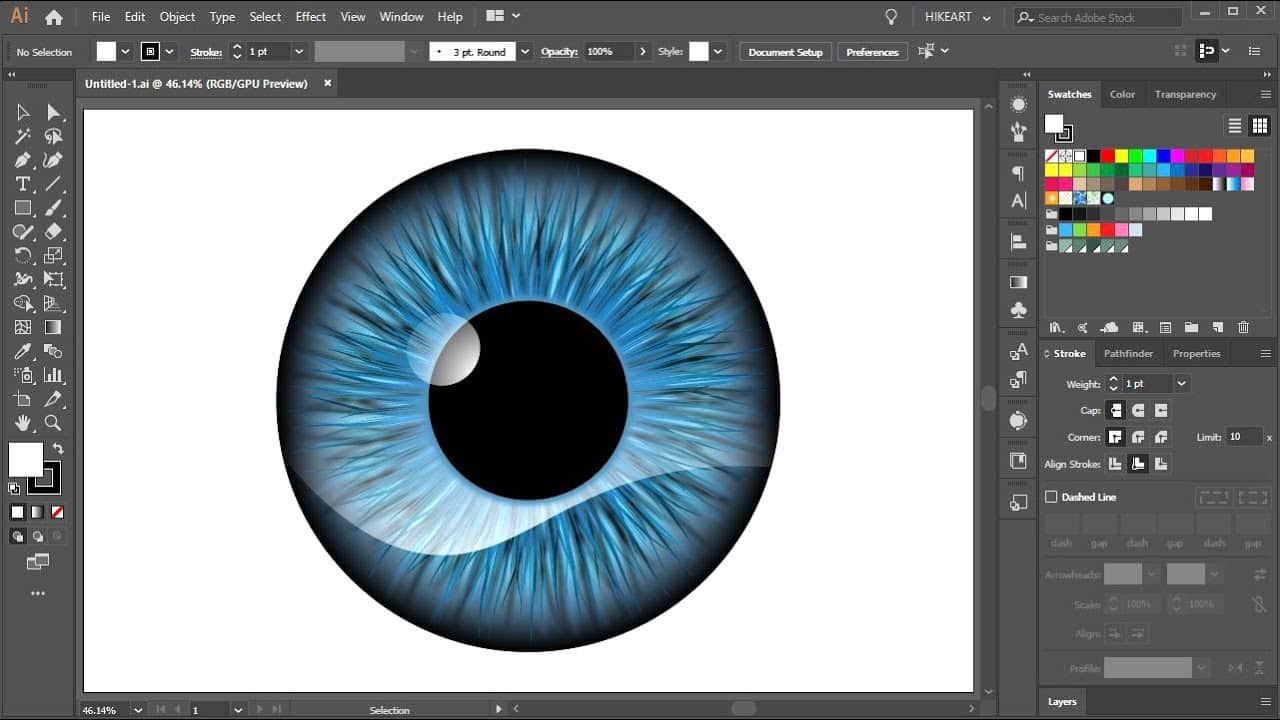The importance of training employees in the use of Adobe Illustrator for a company
Graphic creation software developed since the late 1980s, Illustrator holds a significant place – alongside other essential Adobe Systems tools like Photoshop or InDesign – as a must-have in a business context. Indeed, the interface offers numerous advantages for all employees of a company:
- Although more technical and complex than some other Adobe suite tools, Illustrator allows the creation of vector images. Particularly, it’s used to create logos for companies and brands. These non-pixelated files are better suited for “print” media, adapting perfectly to any format for printing.
- With its tools, you can create perfectly shaped curves and thus produce professional illustrations.
- According to your preferences, you have the choice to complete this module in-person or remotely.
Discover how to create irresistible visuals!
In-person / Remote?
In-person and remote
Level
1
Prerequisites
Good knowledge of the Mac or PC interface.
Target audience
This training is intended for anyone responsible for creating graphic designs for print or web publications.
Objectives
By the end of the training, participants will be capable of creating graphic designs such as drawings, logos, and graphics.
Detailed Program
- Interface
- Menu bar and application bar
- Tools
- Panels (windows)
- Workspaces
- Pixel / vector
- New Document
- Print / Web
- Document size
- Bleed
- Color mode
- Create and manipulate paths
- Use of primitive shapes
- Use of the Pen tool and related tools, creating and modifying Bézier curves
- Apply colors and gradients
- Applying fills and strokes
- Use of CMYK colors, global colors, spot colors, simple gradients
- Create and manage layers and artboards
- Object arrangement, grouping, hierarchy
- Use of artboards
- Transform objects
- Manual or parameterized transformation
- Move, rotate, reflect, scale, transform…
- Combining shapes using Pathfinder tools (unite, intersect, exclude, divide, etc.)
- Finalize a creation
- Saving formats
Duration
3 days
Detailed points covered during the Beginner Illustrator training
To allow you to learn the key concepts for mastering a complex software like Adobe Illustrator, our Quality Training organization guides you through a 3-day module, with numerous practical exercises. These exercises will help you understand the commands of our software.
Discovering the graphic interface
To become familiar with a comprehensive software like Illustrator, it’s essential to spend time understanding its environment and, therefore, its graphic interface. Those who are accustomed to other Adobe suite software won’t be disoriented. Indeed, Illustrator is structured similarly, with a workspace, different commands, the same menu, etc. On the left side, you’ll find a wide range of tools, each more powerful than the last. Lastly, to aid in your graphic creation, you’ll find the layer tool, which Photoshop users are well-acquainted with.
Creating a new document
Over these three days of training, our organization’s professionals will be pleased to guide you through better understanding all the steps of creating a new document. First and foremost, you will learn how to create a new document, choosing a specific category. A document for the web, mobile, or future printing. Following this choice, you’ll have access to various settings, such as document size, orientation, bleed management, and much more.
Creating and manipulating paths
As the name suggests, the software allows the creation of true illustrations, such as high-quality logos that combine technicality and advanced aesthetics. For this, it’s important to know how to handle some of the software’s most iconic tools. To create and learn how to manipulate paths, we will assist you with the various tools at your disposal, such as the Pen tool, which allows you to create anchor points and paths.
Applying colors and gradients
When you start creating a visual – for example, a brand or company logo – it’s important to apply colors and gradients to your workspace. This makes your creation more aesthetically pleasing than ever. To do this, we’ll discuss the gradient tool, which allows you to create numerous color variations within a single visual. As we’ll see during this module, there are several types of gradients: linear gradient, radial gradient, or even freeform gradient.
Managing layers on your artboard
Layers are a well-known concept to users of Adobe Photoshop software. As a reminder, layers allow you to stack layers on top of each other to produce a graphic result that meets your expectations. This tool is also relevant when using Illustrator, assisting in the creation of your visual, illustration, or logo. Designed for this purpose, the Layers panel allows you to accomplish your mission. Additionally, the software enables you to transform your objects using commands like moving, rotating, or distorting.
Finalizing a graphic creation
When your creation is complete, we will guide you on how to save your work and export it in the most suitable format. Illustrator has its format – the AI format – allowing you to make various modifications as needed. However, you also have the option to export your creation in other more standard formats, such as PNG or JPEG. Thus, it’s up to you to determine the most relevant format, depending on how you intend to use your visual. For example, whether it’s for the web or for printing.