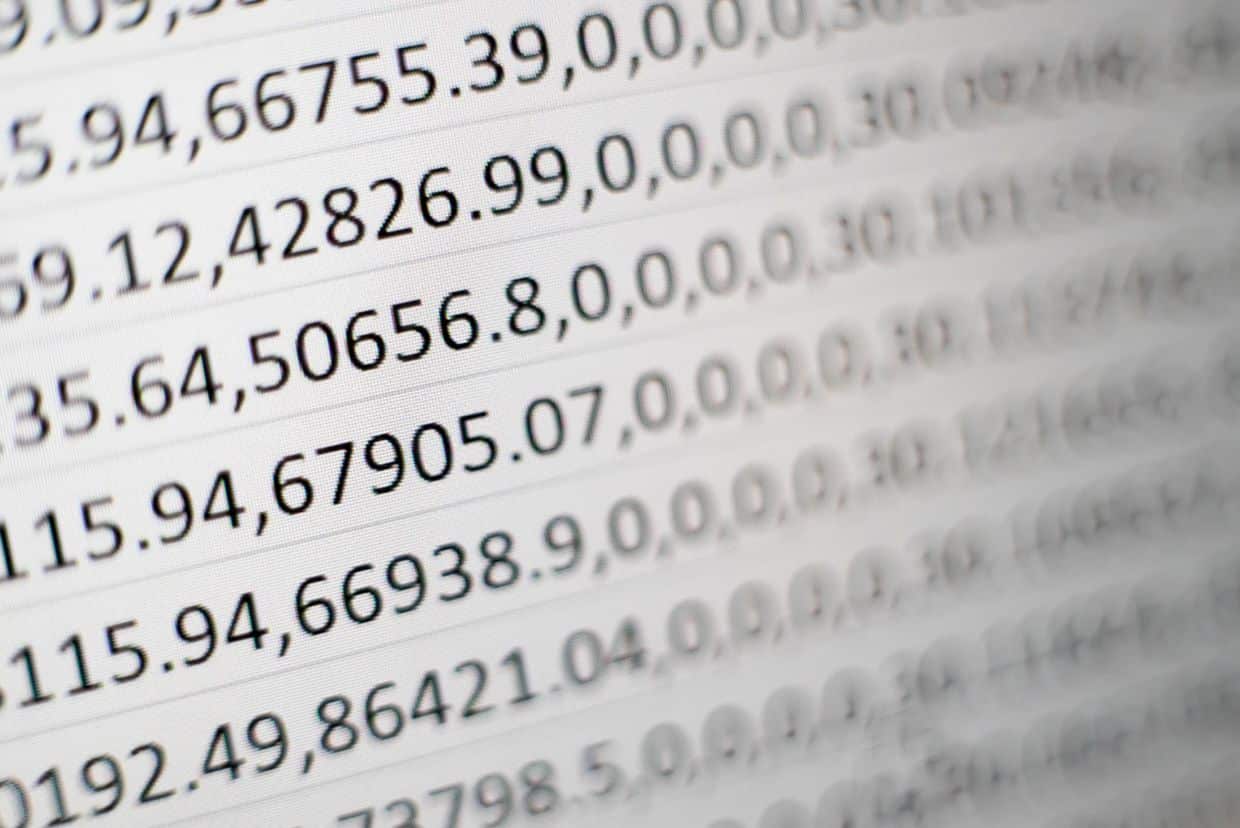Excel serves as a kind of database, and finding a specific value within a vast range of data can be a challenging task. However, with the VLOOKUP function, Excel enables you to accomplish this with minimal effort. We will assist you in understanding the nuances of Excel’s VLOOKUP function in this article.
Definition
What is VLOOKUP?
In simple terms, it’s a formula that helps you search for data within a table that you don’t know based on other data that you already possess. This would allow you, for example, to ask Excel to retrieve the unit price of a product just by entering its reference or code. To help you grasp the concept, think about what happens when you’re at the supermarket checkout. The cashiers scan the barcode of your products, and the price of each item appears on the screen. Excel’s VLOOKUP function works exactly like that.
Formula
The formula for Excel’s VLOOKUP function is as follows:
= VLOOKUP(lookup_value; table_array; col_index_num; range_lookup)
lookup_value: Here, you enter the value you know, which Excel will use to retrieve the value you don’t yet know but want to find out. Think of it like the barcode of a product at the checkout.
table_array: This is the range of data that Excel will search in. It’s essentially the table. For the formula to work correctly, the first selected column should be that of your ‘lookup_value’.
col_index_num: This is the column number where the result of your formula should be. If you were searching for the unit price of a product and the price column is the fourth one, then you would enter ‘4’.
range_lookup: Excel asks you here if you want an approximate result or an exact one. Depending on your needs, ‘TRUE’ is for an approximate result and ‘FALSE’ is for the exact value.
To simplify, the Excel VLOOKUP formula could be understood like this:
= VLOOKUP(what you want to find; where you should look for it; the column number in the table starting with the column of what you want to find; whether to have an approximate or exact result).