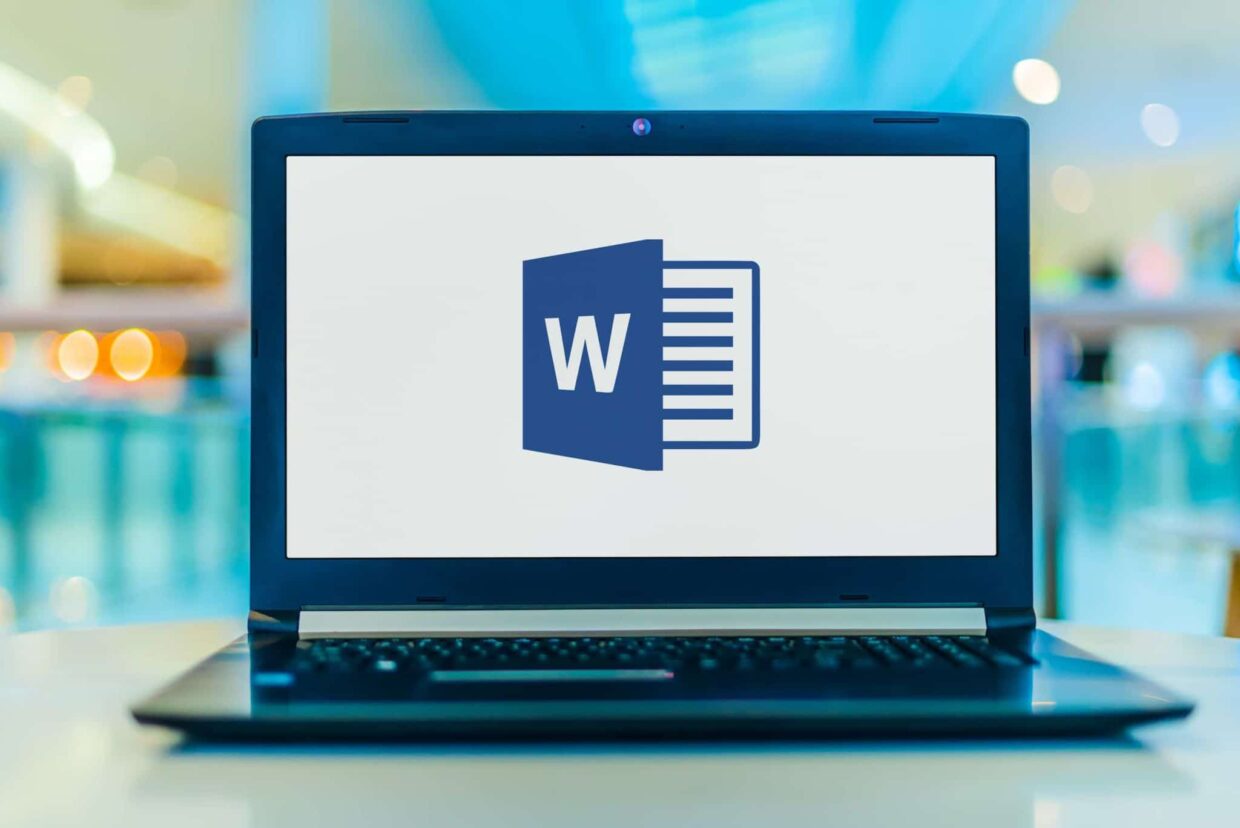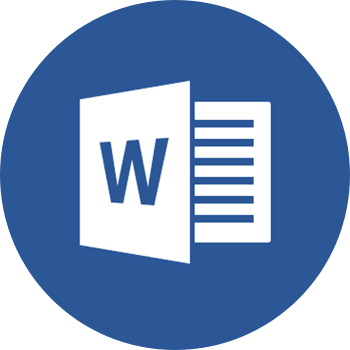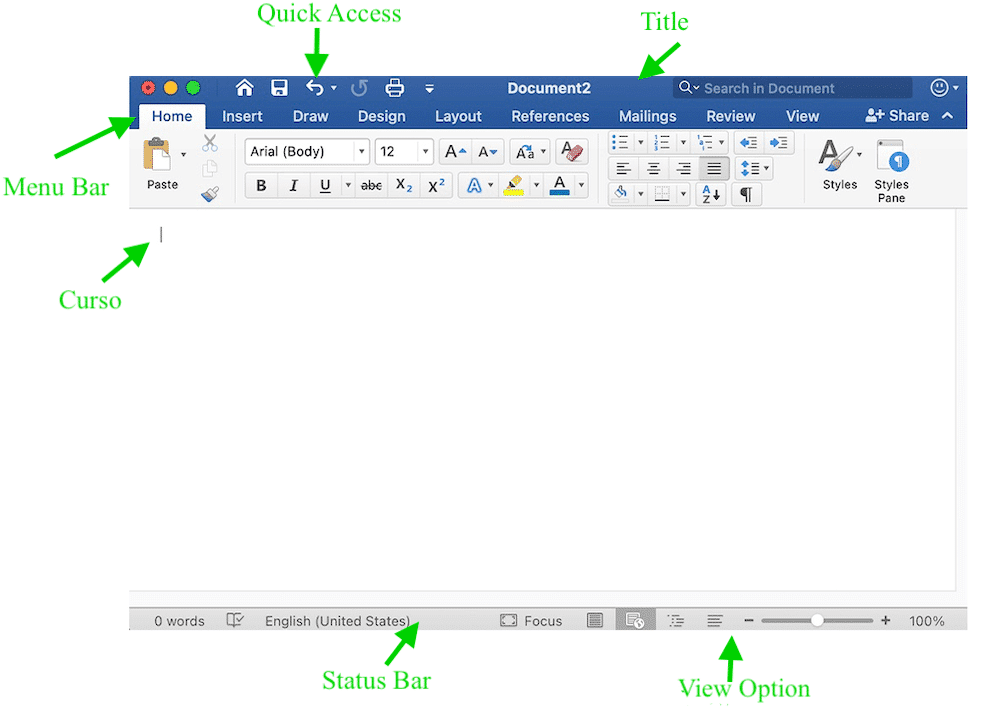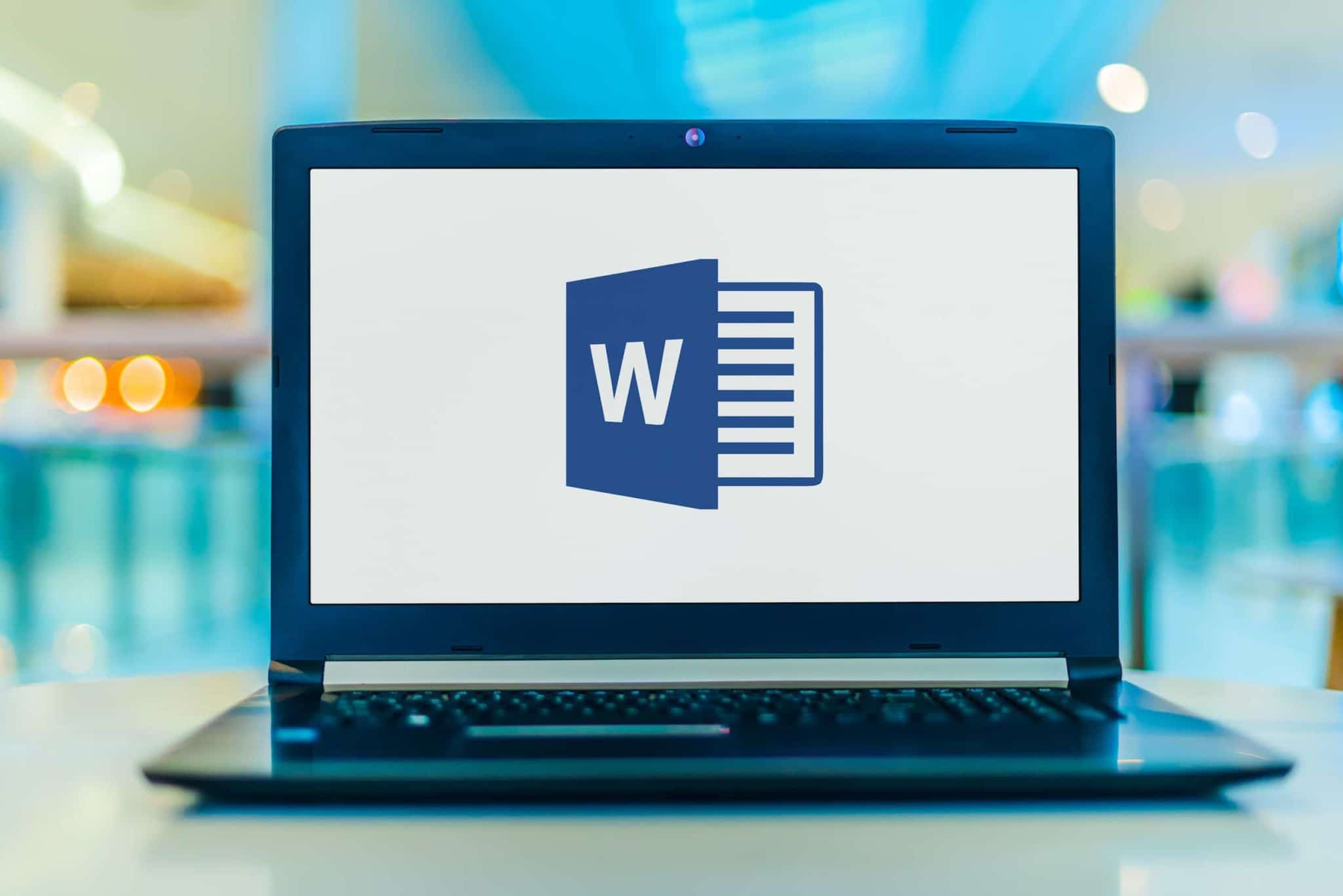L’intérêt de former ses employés à l’utilisation de Word pour une entreprise ?
On ne présente plus Microsoft Word. Outil incontournable et logiciel iconique de la suite Office, cette interface fait partie des indispensables en entreprise. Si lors de la création au début des années 80, l’outil était destiné au traitement de texte, celui-ci n’a cessé de se développer au fil des années, arborant désormais de multiples fonctionnalités. Se former à un logiciel aussi puissant que Word comprend de nombreux avantages :
- Grâce à cet outil, vous allez facilement pouvoir créer, enregistrer ou encore modifier un document sur Word.
- La gestion de la mise en page est hautement facilitée, avec notamment de nombreuses possibilités, comme l’insertion de tableaux, de graphiques ou d’images au sein d’un seul et même document.
- L’utilisation de Word vous permet également de maîtriser les options de correction automatique, afin de mener à bien la conception d’un document totalement parfait d’un point de vue orthographique.
The benefits of training employees in using Word for a company?
Microsoft Word needs no introduction. An essential tool and iconic software of the Office suite, this interface is among the necessities in the business world. Although initially designed for word processing in the early 1980s, it has continued to evolve over the years, now boasting multiple functionalities. Learning a powerful software like Word comes with numerous advantages:
- With this tool, you will easily be able to create, save, or modify a document in Word.
- Managing formatting is greatly simplified, with many possibilities such as inserting tables, graphs, or images within a single document.
- Using Word also allows you to master auto-correction options, ensuring the creation of a document that is flawless from a spelling perspective.
In-Person / Remote?
In-Person and Remote
Level
Basic
Prerequisites
Basic computer knowledge
Target Audience
Anyone wishing to discover the fundamental features of Word
Objectives
At the end of this hands-on training, participants will be able to:
- Create, save, and modify a Word document
- Manage formatting
- Insert tables, images, …
- Master auto-correction options as well as grammar and spelling
Detailed Program
- Introduction to the Word environment
- Introduction to different tabs, command groups, quick access toolbar, Zoom, …
- Creating a text
- Text manipulation:
- Navigating within text and documents
- Different types of selections using the mouse
- Copy – cut – paste
- Repeat – undo
- Character formatting
- Paragraph formatting:
- Alignment, indentation, tabulation, spacing, line spacing, …
- Navigation / Selection
- Document formatting
- Insertion of a table:
- Creation
- Moving
- Selection
- Insertion
- Formatting
- Merging
- Splitting
- …
- Saving a document
- Modifying a document
- Insertion and management of an image:
- Image formatting
- Positioning relative to text
- …
- Using search and replace functions
- Grammar / Spelling management
- Using Word’s help
- Printing and options
- Tips and tricks
Duration
1 day
Topics Covered in Beginner Word Training
During a full day, our team of experts will guide you through your Word training, specifically tailored to beginners. You’ll learn to master the most essential concepts of the software for effective daily use.
Introduction to the Word Environment
For a precise and comprehensive understanding of software like Microsoft Word, the first step is naturally to spend time getting familiar with its environment. Thus, the first point covered in this training with Quality Training will be an exploration of its interface, including learning how to create your first document, which will serve as your layout. It could be a letter, a complete report, or even a newsletter. As you’ll see later, the software is packed with features to enhance your various layouts.
Introduction to Key Commands
While exploring the software’s environment, you’ll also grasp how it operates and which essential commands to use, as well as master in the long run. In this regard, your training will help you understand the different tabs and command groups that you’ll encounter throughout the software. Additionally, since Microsoft Word’s toolbar is quite extensive, there will be a substantial focus on it to ensure you can navigate through all the options.
Text Manipulation
It’s no secret that Microsoft Word is primarily a word processing software. Therefore, the part that focuses on learning how to manipulate text within a formatted document will be fundamental in your software learning journey. You’ll learn how to move your text throughout your document, use copy, cut, and paste commands, format characters and paragraphs, and create alignments, indents, line spacing, etc. Text manipulation in Word is crucial as it allows you to achieve a polished and professional layout.
Table Insertion and Image Management
Creating your document in Word goes beyond merely handling its content. Indeed, the software offers commands to aesthetically enhance your document. This includes an essential functionality: table insertion. The software enables you to add a table to your document, which can be useful to support a specific point or display statistics related to an answer you want to provide in your material. You’ll be able to create, move, format with different colors, and even merge multiple tables. The software also allows you to add dynamic charts and, of course, numerous images.
Grammar and Spelling Management
In facilitating the creation of your Word document, the software provides users with an automatic corrector to check both spelling and grammar throughout your document. While this step isn’t mandatory, it’s highly recommended to ensure that your document remains professional and free from spelling errors.
Saving Your Finalized Document
Finally, the last step in your initiation with Microsoft Word will be finalizing your document. Saving your document will be done in the classic .doc format, the native format of the software. This format allows you to modify your material whenever you want. However, you also have the option to export your base document in various formats. Generally, we recommend opting for the PDF format, which is perfect for presenting a well-laid-out document. Nevertheless, there are other formats available on the interface that you’ll naturally discover during your training.