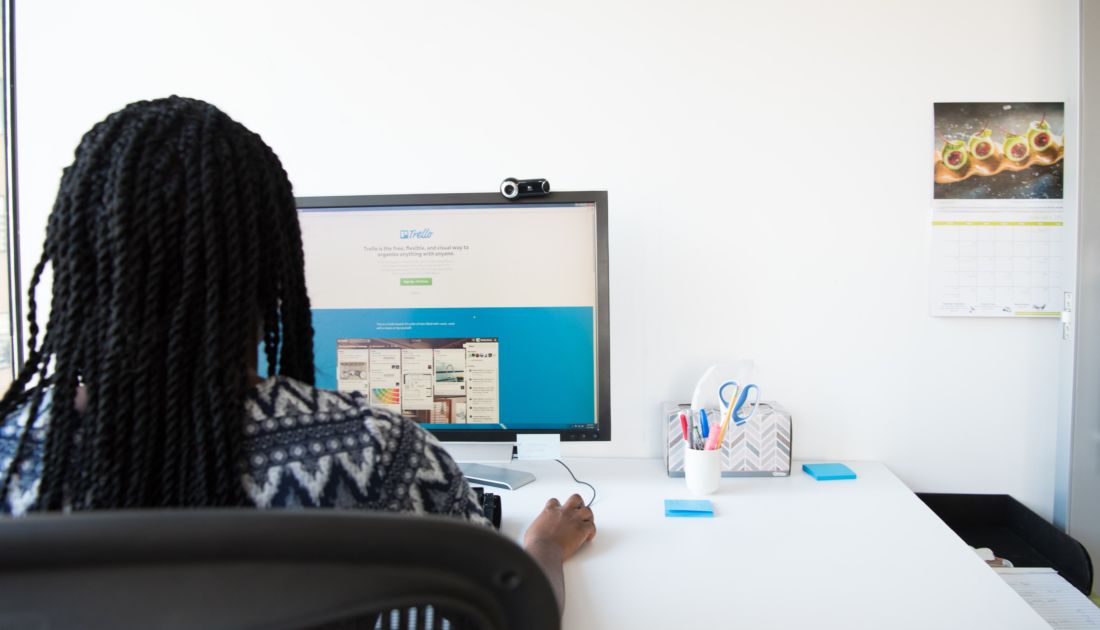Trello has become a reference within the professional environment for project management, planning organization, company onboarding processes, and team communication at work. Its collaborative nature is primarily the driving force behind all this enthusiasm. It allows for simultaneous teamwork, which is fantastic for managing project progress among teams. It greatly facilitates coordinated remote work.
We offer you a brief guide for beginners to better learn how to use Trello.
How to Create a Trello Account?
As a completely free project management tool, creating your Trello account is quite simple, requiring just a few clicks. To open your own account, go to the tool’s interface and click on the Sign-Up button. To speed things up, you have the option to log in directly with your Facebook or Google account. Otherwise, the steps are straightforward. Provide your email address, username, and password. After registering, you can also log in to the Trello mobile interface.
How to Delete a Card in Trello?
In the Trello interface, tasks that make up a project are referred to as cards, and these are assigned to specific users. You can easily delete a card from your Trello board. To do this, navigate to the board corresponding to the project from which you want to delete one or more cards. Select the card in question and right-click. Various commands will be presented to you, including the option to delete the card from the board. The same possibility exists in the mobile version of the application.
How to Delete a Board in Trello?
Deleting a board in Trello is a bit more complicated. Boards represent different projects that you collaborate on with a team. If you delete a board from your interface, it won’t disappear completely; it will be placed in the trash without actual deletion. In this case, to permanently delete one of your boards, you’ll need to go to the “View Closed Boards” tab. This way, you can easily delete the board or boards you no longer wish to keep.
How to Use Trello Offline?
There might be situations where you want to access your boards and cards without an internet connection, such as during a business trip. For many years, it was impossible to access the tool without Wi-Fi. However, a recent update allows you to access different parts of Trello without the internet. This means you can create new lists, boards, or add notes when you’re on an airplane or offline.
How to Add an Excel File to Trello?
The core principle of the Trello application is to communicate exclusively on a single platform without using other gateways. When creating a card, you’ll find the option to attach a file to the task. This could be a brief to follow or an Excel spreadsheet helping your colleague complete their task. There are different ways to choose your attachment. You can enter the attachment link or simply choose a file from your computer or Google Drive. Pro tip: You can also drag and drop attachments onto your card for a very intuitive insertion.
With Quality Training, participate in various office training programs to enhance your efficiency with your everyday tools! Among our wide selection of courses, you’ll find our Trello training, which will enable you to organize your tasks with ease!