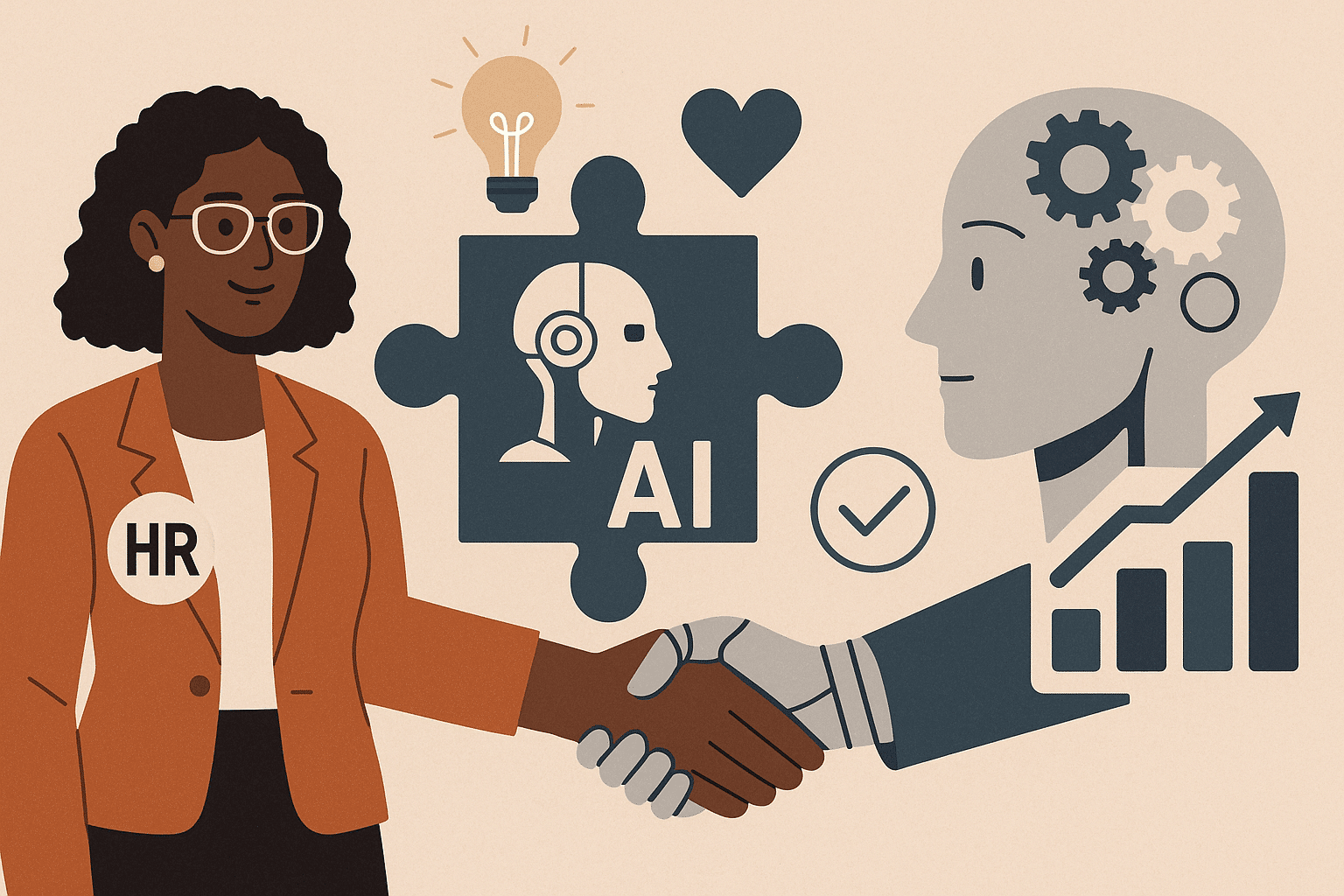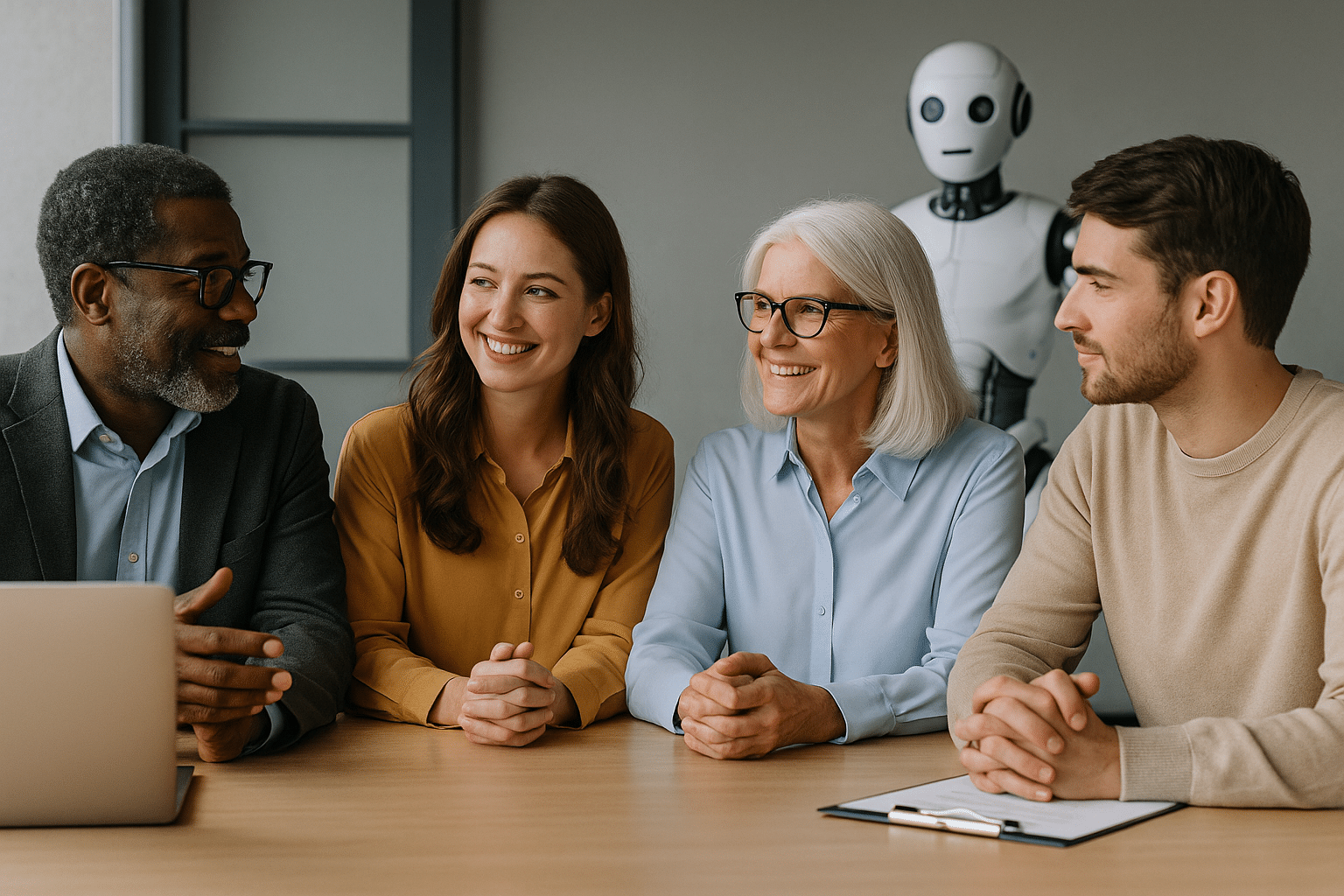Photoshop is a rather complex software to grasp at first glance. We offer you a list of some practical tips to better understand Photoshop and its subtleties.
Changing a unit of measurement
It’s possible to change the unit of measurement by placing the cursor on one of the rulers (either the one above or the one on the left), then right-clicking. A list of units of measurement will appear, and you just have to choose the one that suits you.
If your rulers are hidden, press “Ctrl + R” to display them.
Cutting out an object
For beginners who are learning Photoshop, the Magnetic Lasso is the tool that will save you time.
Photoshop provides you with this selection tool that will help you efficiently cut out an element from an image.
You’ll find this tool in the toolbar (above on the left) in the second position. Once in front of the icon (a node) of this tool, you’ll need to hold down the left click. A list will appear, and you just have to choose the last option “Magnetic Lasso Tool”.
Once you’ve chosen it, go back to your image and edit it as you wish.
Selecting an area
Photoshop offers the Magic Wand, a tool that allows you to select a colored area without having to trace its outline.
This tool cannot be used on images in Bitmap or 32-bit per channel mode.
To use this tool, you need to select “Magic Wand” in the toolbar and click on the image you want to select.
Don’t forget to activate the “Add to selection” option on the top bar. This way, you can change the colors and tones of your selection as much as you want.
Adjusting image hues
On Photoshop, you have the option to add layers to your image in a reversible way.
Furthermore, if you’re not satisfied with the hue or the rendering of a photo, you can modify it as much as you want without losing the original version.
To do this, you need to go below the Layers panel and select the layer adjustment tool.
You have a wide variety of layers at your disposal, allowing you to add your personal touch to your images.
Removing blemishes
The Spot Healing Brush is the go-to tool that comes to mind for any beginner who wants to learn Photoshop.
It allows you to remove small imperfections from an image to achieve a perfect result. It’s capable of making blemishes or scars disappear, for example.
To use this tool, you need to choose a brush wider than the area you want to modify, place it over what you want to erase, and click on it.
Additionally, Photoshop also lets you smooth out small imperfections using the Healing Brush tool. It allows you to blur the small visual defects in your image.
You’ll find this tool in the toolbar.
Adjusting lighting in an area
It’s also possible to adjust the lighting in an image. Simply go to the drop-down menu and select the “Adjustments” tab.
Once in the adjustments, you need to choose the “Highlight” option and finally set the exposure to around 20%.
You can now go back to your image and gently brush the areas you wanted to modify.
Shaping adjustment
On Photoshop, you have the option to add as many different shapes as you want to your image. It could range from a speech bubble to a simple arrow.
Simply go to the Tools panel and directly select the shape you like.