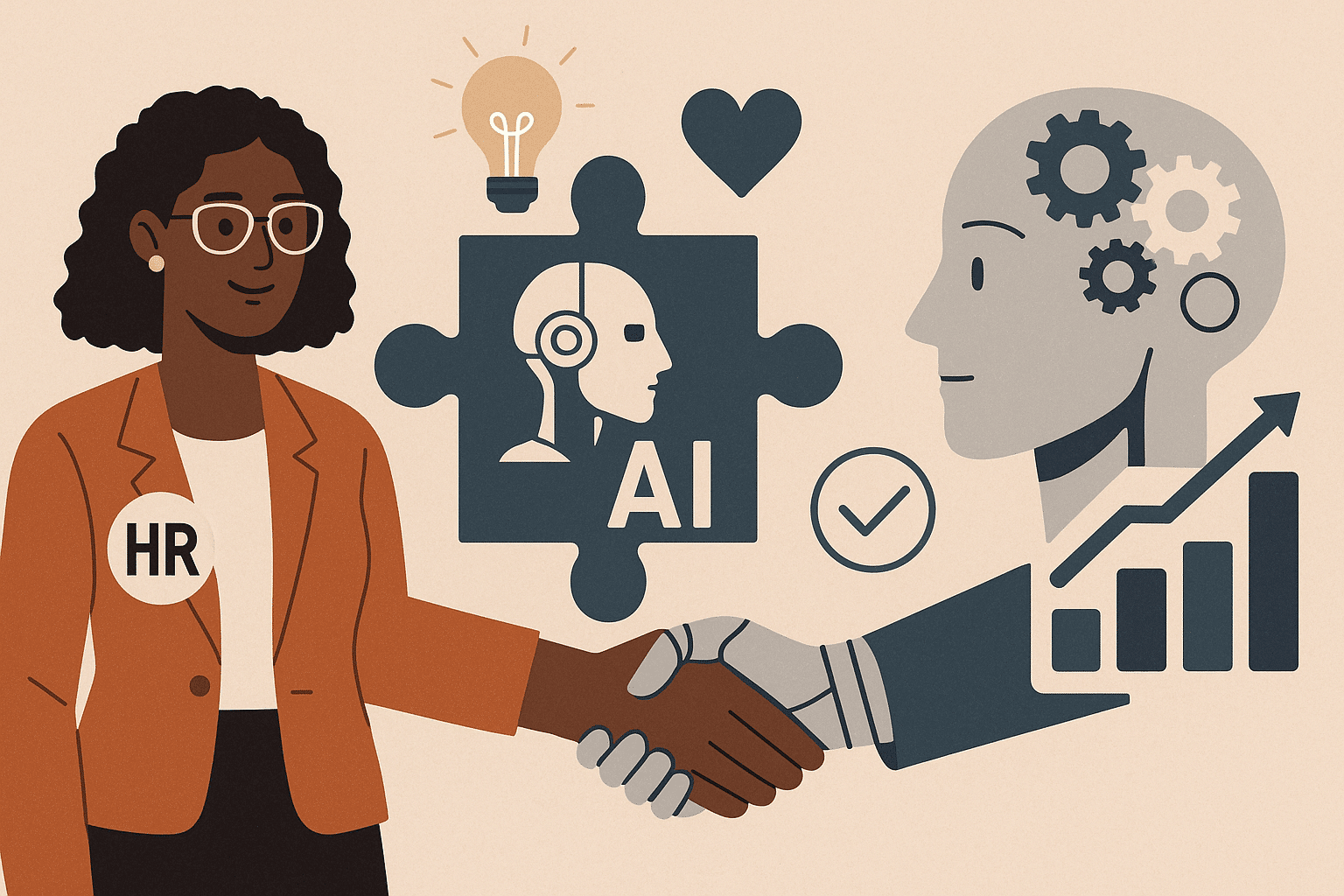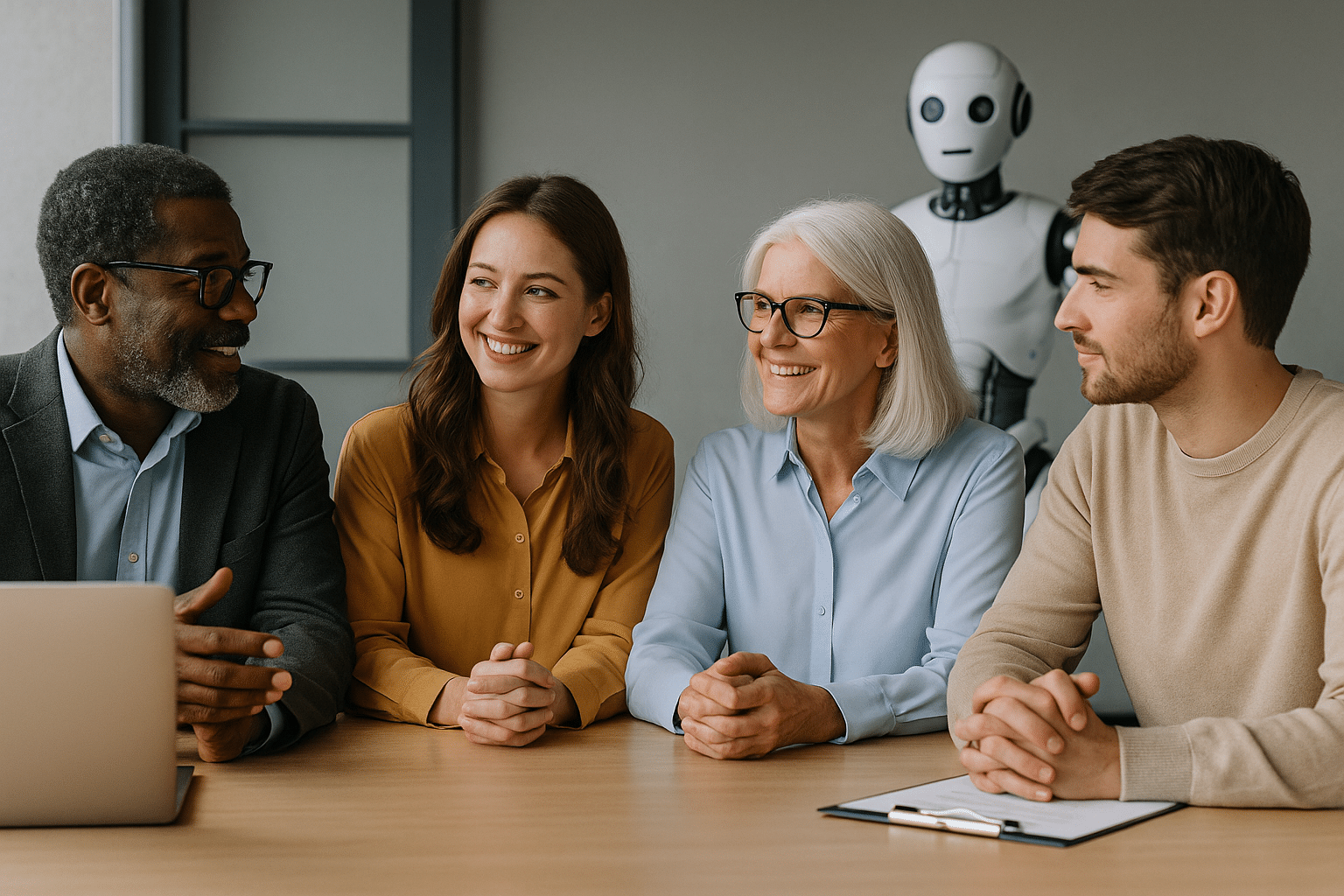There are occasions when we need to compare 2 Excel spreadsheets, especially when dealing with two workbooks of different versions. It’s necessary to verify the formulas: whether they are correct or if everything matches. This is where Excel provides a solution to this issue. However, some individuals still struggle to become familiar with this solution. This article will provide you with some clarity.
Definition
Comparing 2 Excel spreadsheets generally means highlighting the differences or common data between two workbooks or files. The result is usually highlighted by an additional column with ‘TRUE’ or ‘FALSE’. Different colors can also be used to indicate differences. Another method is creating an additional table that presents the results.
How to Perform a Comparison
In the ‘Home’ tab, you need to select the ‘Compare Files’ option to begin comparing 2 Excel spreadsheets. This will lead you to a dialog box where you can search for a spreadsheet and select the one you want to compare with. You can also enter a web address where your workbooks are stored.
You’ll have two sections: a panel on the left and another on the right. The main actions take place in the left tab. You can enable or disable the options you want to use or not. You can also select all of them if necessary.
In cases where the comparison of two spreadsheets is carried out on a third spreadsheet or column, it’s possible to automate this process. To do so, you can utilize a VBA macro. This is particularly useful for managing scenarios where no result is displayed following a comparison between two cells.
Excel’s Inquire Add-in
Excel features an Inquire add-in that, when activated, allows you to analyze a workbook and view different relationships between cells.