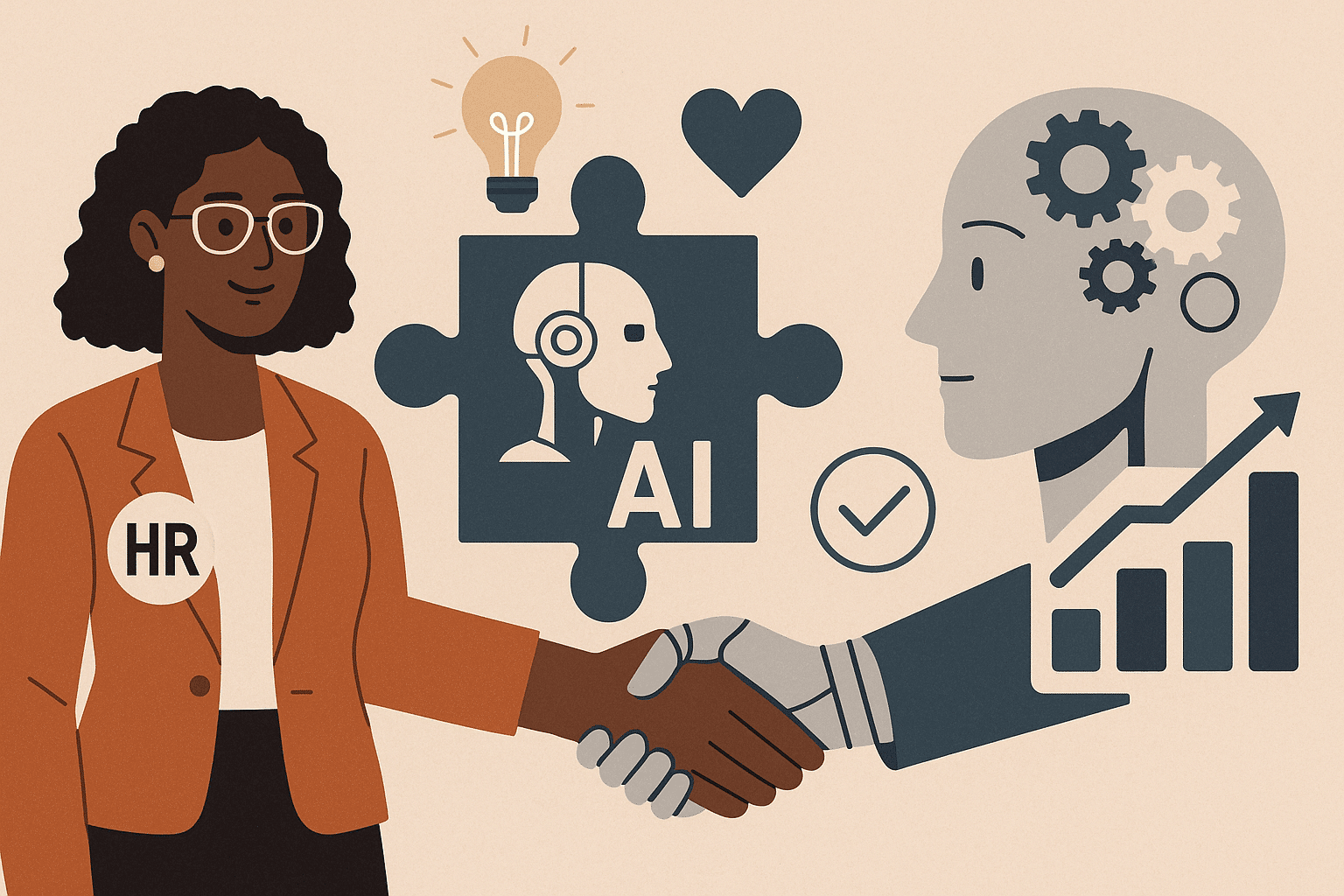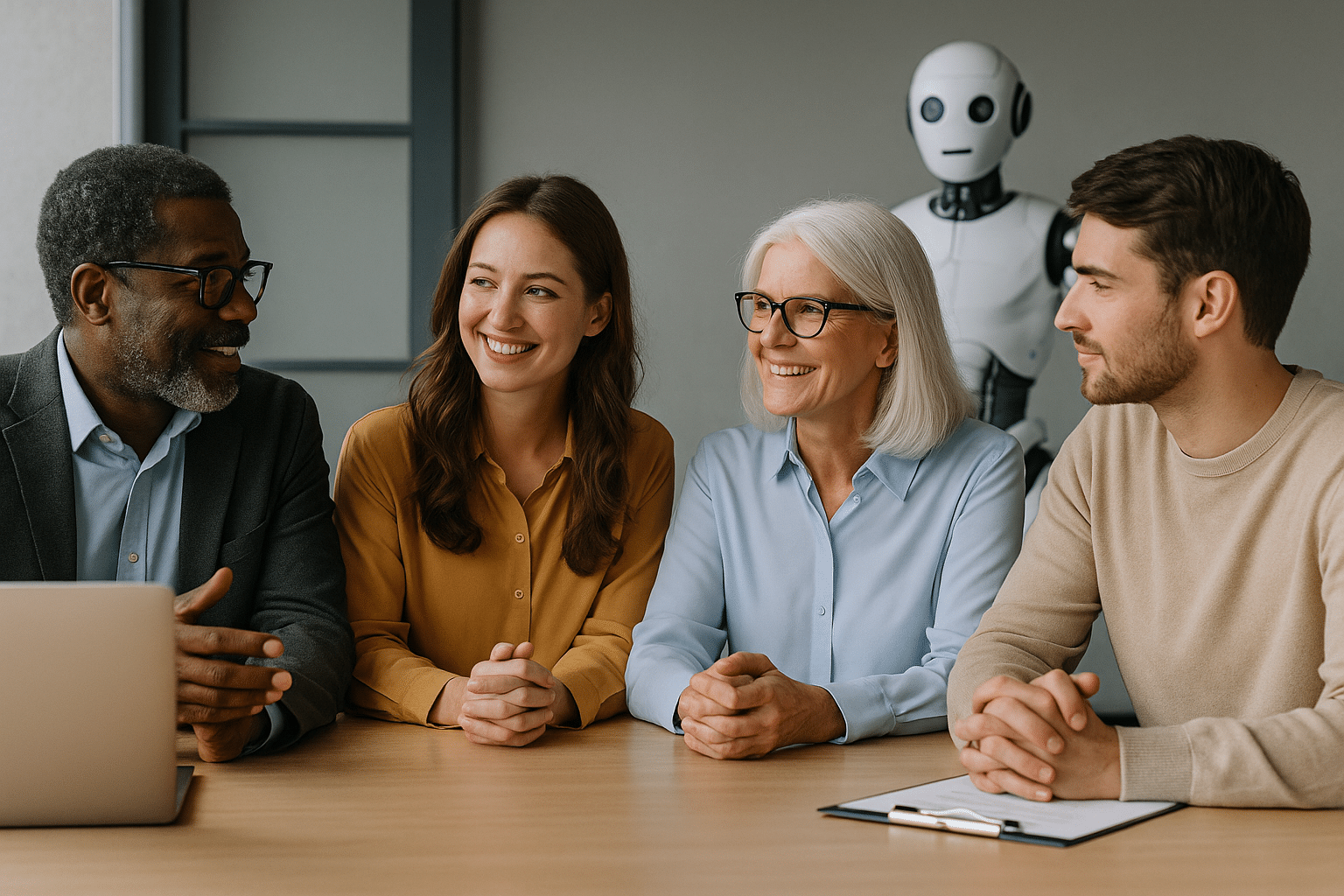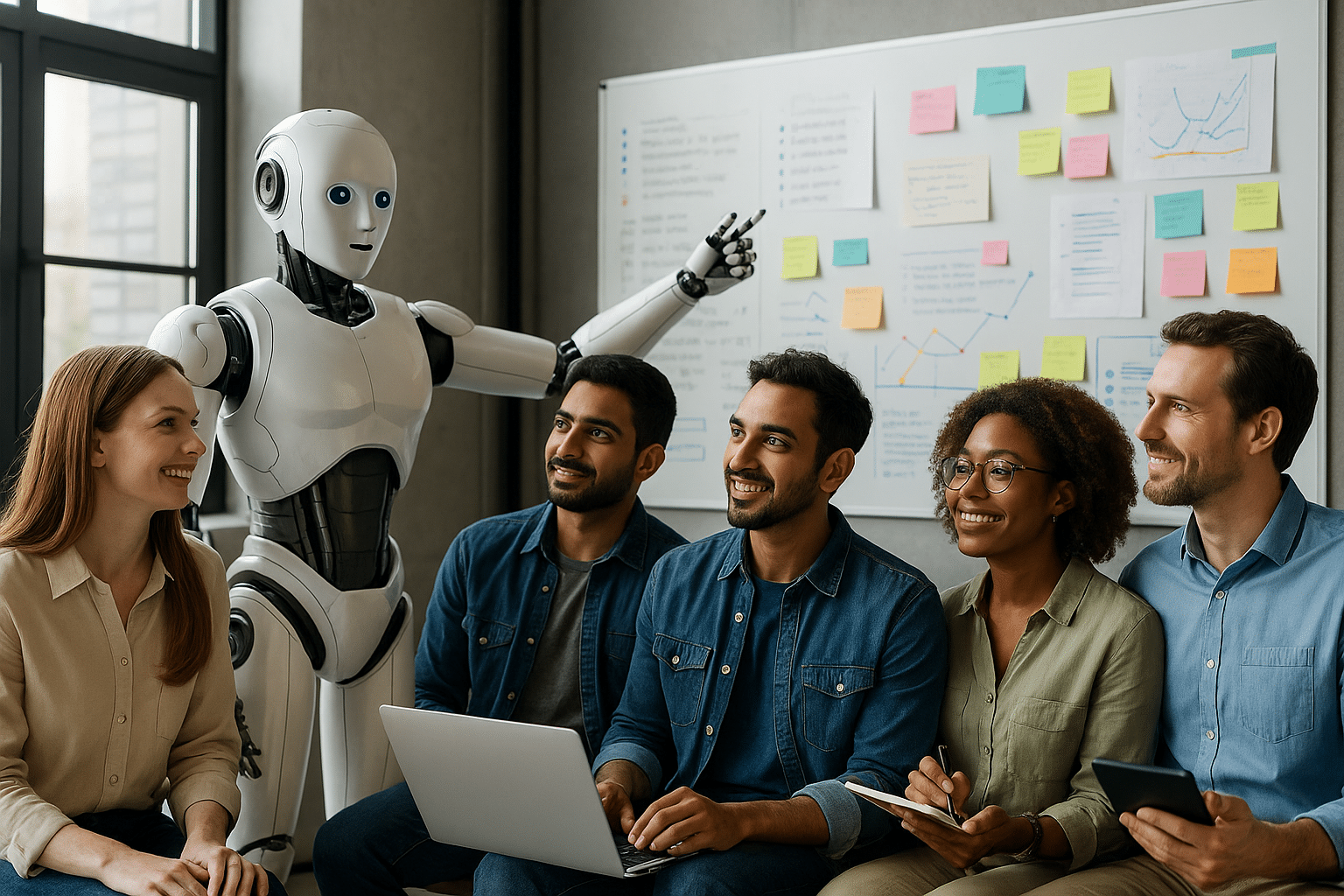![]()
![]()

Microsoft provides Word keyboard shortcuts to enhance user experience within the software. This allows you to save a significant amount of time and become proficient in word processing using Microsoft Word.
Word Shortcuts for Document Creation and Saving
If you want to optimize your word processing speed, there are Word keyboard shortcuts that will help you quickly open, create, save, and close a document.
Open a document: Ctrl + o
Create a document: Ctrl + n
Save a document: Ctrl + s
Close a document: Ctrl + w
Formatting Shortcuts
Formatting can sometimes be time-consuming. You need to navigate to the right tab and find the correct function. If you’re not familiar with the software, all of this can take up your time.
Increase font size: After selecting the content, ctrl + shift + >
Decrease font size: After selecting the content, ctrl + shift +
Make text bold: After selecting the content, ctrl + b
Make text italic: After selecting the content, ctrl + i
Underline: After selecting the content, ctrl + u
Insert a footnote: Alt + shift + f
Copy text formatting: Ctrl + shift + c
Apply copied formatting to selected text: Ctrl + shift + v
Remove formatting: After selecting the content, ctrl + spacebar
Insert a line break: Shift + enter
Insert a page break: Ctrl + enter
Word Shortcuts for Common Actions
There are also Word keyboard shortcuts for actions that are frequently repeated.
Copy selected content: Ctrl + c
Cut selected content: Ctrl + x
Paste selected content: Ctrl + v
Undo the last action: Ctrl + z
Stop an action: Esc
Redo the last action: Ctrl + y
Find and replace text: Ctrl + h
Print preview: Alt + ctrl + i
Print a document: Ctrl + p
Insert a hyperlink on selected word or text: Ctrl + k
Please note that some keyboard shortcuts might slightly vary depending on the version of Microsoft Word you’re using.